Why should I convert my profile to a Facebook Page?
It's against the Facebook Terms to use your profile to represent something other than yourself (example: your business), and you could permanently lose access to your account if you don't convert it to a Page. If you're using your profile to represent a business, there are many benefits to converting your profile to a Page:
- Pages are designed for businesses and organizations, with features that help you connect with customers and reach your goals.
- You'll have access to Page insights, where you can see metrics like which posts people engage with and visitor demographics like age and location.
- Page roles can let you give other people access to edit your Page.
- You can create ads and boost posts.

How do I convert my profile to a Facebook Page?
By creating a Page, you can use more tools and share with a wider audience. Converting your profile to a Page creates a new Facebook Page that's based on your profile. You can only convert your profile to a Page once.
When you convert your profile to a Page:
- You'll have both a profile and a Page after conversion.
- We'll transfer your profile picture and cover photo to the Page, and the name on your profile will become the Page's name.
- You can select from your friends, followers, and pending friend requests and add them as your new Page's followers. See more information in the section below.
- You can choose which photos and videos to copy over from your profile, but keep in mind that views and other metrics remain with your profile and can't transfer to the Page.
- If you're converting a verified profile, please note that your verified badge will be removed from your profile, and you'll need to re-submit your new Page for verification.
- You can preview all changes before publishing your new Page.
- When you've finished setting up your new Page, we'll ask you to check your privacy settings on your profile to make sure you're sharing what you want to share.
- STEPS ON HOW TO MIGRATE:
To convert your profile to a Facebook Page:
- Go to⇨ Create a Facebook Page
- 1. Click Get Started and follow the on-screen instructions.
- 2. Choose only the Categories that best suit your page so as to make it easier to be discovered.
- 3. Still on the same process, kindly select or mark all your available Facebook friends for e.g If you select all your 5,000 friends after the migration your new page will automatically have 5,000 likes same applies to if you have less.
- 4. You can also add your preferred videos and photos depending on what your page is all about. if you desire to use your new page for business then you might ignore adding your photo albums and videos.
- 5. Once your down with the setups, kindly click the CREATE PAGE Tab and wait for it to start the Migration process. NOTE that your main profile will still be intact and may take a while to add your content.
- Your new Page will automatically publish once the conversion process is finished. To change this setting, click to select Off next to Publish Page when done at the top.
What Happens to My Friends, Followers, and Pending Friend Requests When I Convert to a Page?
Once your new Page is published:
- Your profile's followers, friends, and friend requests will get notified that you've created a new Page.
- The profile followers you choose will automatically follow the new Page and will be removed from following your profile.
- Friends and pending friend requests you select will automatically like and follow the new Page, and won't be removed from your profile.
- N/B: If you desire to change the page name, you'll have to wait for 7days before changing the name of the page but apart from that you can set up other features on the new page.





5 Comments